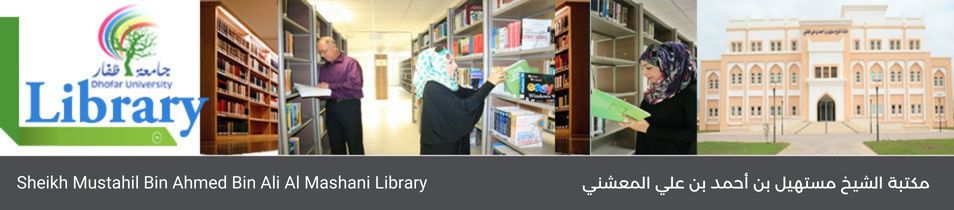Teach yourself visually Photoshop CS6 / Mike Wooldridge, Brianna Stuart.
Material type: TextSeries: Teach yourself visually | Visual read less, learn morePublication details: Indianapolis, IN : John Wiley & Sons, c2012.Description: 337 p. : col. ill. ; 23 cmISBN:
TextSeries: Teach yourself visually | Visual read less, learn morePublication details: Indianapolis, IN : John Wiley & Sons, c2012.Description: 337 p. : col. ill. ; 23 cmISBN: - 9781118196670 (pbk.)
- 1118196678 (pbk.)
- Teach yourself visually Adobe Photoshop CS6 [Cover title]
- TK5105.8885.A38 W66 2012
| Item type | Current library | Call number | Copy number | Status | Barcode | |
|---|---|---|---|---|---|---|
| Books | Library First Floor | TK5105.8885.A38 W66 2012 (Browse shelf(Opens below)) | 1 | Available | 18857 |
"The fast and easy way to learn"--Cover.
Includes index.
Getting started. Work with images ; Understanding Photoshop ; Start Photoshop on a PC ; Start Photoshop on a Mac ; The Photoshop workspace ; Find images for your projects ; See preferences ; Save a workspace ; Open an image ; Browse for an image in Bridge ; Sort and filter images in Bridge ; Display a slide show in Bridge ; Import images from a camera in Bridge ; Create a new image ; Exit Photoshop -- Understanding Photoshop basics. Introducing the Photoshop toolbox ; Work with toolbox tools ; Magnify with the zoom tool ; Adjust views ; Change screen modes ; Using rulers and guides ; Undo commands ; Revert an image ; Manage image windows -- Changing the size of an image. Change the on-screen size of an image ; Change the print size of an image ; Change the resolution of an image ; Crop an image ; Crop and straighten photos ; Trim an image ; Change the canvas size of an image -- Making selections. Select with the Marquee tools ; Select with the Lasso tool ; Select with the Magnetic Lasso tool ; Select with the Quick Selection tool ; Select with the Magic Wand tool ; Select with the Color Range command ; Select all the pixels in an image ; Move a selection border ; Add to or subtract from a selection ; Invert a selection ; Grow a selection ; Create slices -- Manipulating selections. Move a selection ; Copy and paste a selection ; Delete a selection ; Rotate a selection ; Scale a selection ; Skew or distort a selection ; Perform content-aware scaling ; Refine a selection edge ; Feather the border of a selection ; Create vanishing point planes ; Copy between vanishing point planes ; Using the content-aware move tool -- Painting and drawing with color. Select the foreground and background colors ; Select a color with the eyedropper tool ; Select a color with the swatches panel ; Using the brush tool ; Change brush styles ; Create a custom brush ; Using the mixer brush ; Apply a gradient ; Fill a selection ; Using content-aware fill ; Stroke a selection ; Using the clone stamp ; Using the pattern stamp ; Using the spot healing brush ; Using the healing brush ; Using the patch tool ; Using the history brush ; Using the eraser ; Replace a color ; Fix red eye in a photo -- Adjusting lighting and colors. Change brightness and contrast ; Using the dodge and burn tools ; Using the blur and sharpen tools ; Adjust levels ; Adjust curves ; Adjust hue and saturation ; Using the sponge tool ; Adjust color balance ; Using the variations command ; Match colors between images ; Correct shadows and highlights ; Create a duotone ; Convert to black and white ; Adjust vibrance -- Working with layers. What are layers? ; Create and add to a layer ; Hide a layer ; Move a layer ; Duplicate a layer ; Delete a layer ; Reorder layers ; Change the opacity of a layer ; Merge layers ; Rename a layer ; Transform a layer ; Create a solid fill layer ; Create an adjustment layer ; Edit an adjustment layer ; Apply an adjustment-layer preset ; Link layers ; Blend layers ; Work with smart objects ; Create a layer group ; Filter layers ; Add a layer mask ; Edit a layer mask -- Applying layer styles. Apply a drop shadow ; Apply an outer glow ; Apply beveling and embossing ; Apply multiple styles to a layer ; Edit a layer style ; Using the styles panel -- Applying filters. Turn an image into a painting ; Blur an image ; Sharpen an image ; Distort an image ; Add noise to an image ; Turn an image into shapes ; Turn an image into a charcoal sketch ; Apply glowing edges to an image ; Add texture to an image ; Offset an image ; Using the liquify filter ; Apply multiple filters ; Using smart filters -- Drawing shapes. Draw a shape ; Draw a custom shape ; Draw a straight line ; Draw a shape with the pen ; Edit a shape -- Adding and manipulating type. Add type to an image ; Add type in a bounding box ; Change the formatting of type ; Change the color of type ; Warp type -- Automating your work. Record an action ; Play an action ; Batch process by using an action ; Create a PDF of images ; Create a web photo gallery ; Create a panoramic image ; Create an HDR image ; Convert file types ; Batch rename images ; Using presets -- Saving and printing images. Save in the Photoshop format ; Save an image for use in another application ; Save a JPEG for the web ; Save a GIF for the web ; Save a PNG for the web ; Add descriptive and copyright information ; Save a sliced image ; Print by using a PC ; Print by using a Mac.
Step-by-step screen shots show you how to tackle more than 160 Photoshop CS6 tasks. Each task-based spread covers a single technique, sure to help you get up and running on Photoshop CS6 in no time-- Source other than Library of Congress.
There are no comments on this title.