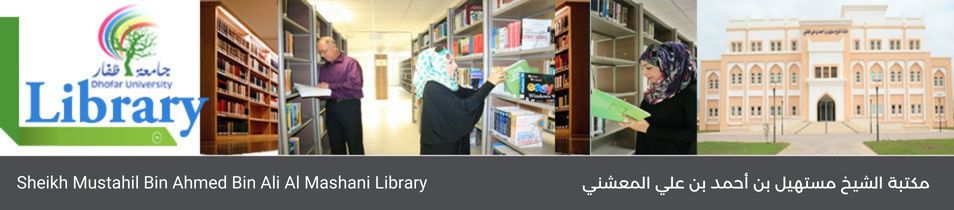Teach yourself visually Photoshop CS6 / (Record no. 11510)
[ view plain ]
| 000 -LEADER | |
|---|---|
| fixed length control field | 05786cam a22003377a 4500 |
| 001 - CONTROL NUMBER | |
| control field | vtls000012204 |
| 003 - CONTROL NUMBER IDENTIFIER | |
| control field | VRT |
| 005 - DATE AND TIME OF LATEST TRANSACTION | |
| control field | 20250102223633.0 |
| 008 - FIXED-LENGTH DATA ELEMENTS--GENERAL INFORMATION | |
| fixed length control field | 130409s2012 inua | 001 0 eng d |
| 020 ## - INTERNATIONAL STANDARD BOOK NUMBER | |
| International Standard Book Number | 9781118196670 (pbk.) |
| 020 ## - INTERNATIONAL STANDARD BOOK NUMBER | |
| International Standard Book Number | 1118196678 (pbk.) |
| 039 #9 - LEVEL OF BIBLIOGRAPHIC CONTROL AND CODING DETAIL [OBSOLETE] | |
| Level of rules in bibliographic description | 201402040229 |
| Level of effort used to assign nonsubject heading access points | VLOAD |
| -- | 201304090602 |
| -- | malmash |
| 050 00 - LIBRARY OF CONGRESS CALL NUMBER | |
| Classification number | TK5105.8885.A38 |
| Item number | W66 2012 |
| 100 1# - MAIN ENTRY--PERSONAL NAME | |
| Personal name | Wooldridge, Mike. |
| 9 (RLIN) | 27189 |
| 245 10 - TITLE STATEMENT | |
| Title | Teach yourself visually Photoshop CS6 / |
| Statement of responsibility, etc. | Mike Wooldridge, Brianna Stuart. |
| 246 14 - VARYING FORM OF TITLE | |
| Title proper/short title | Teach yourself visually Adobe Photoshop CS6 |
| 260 ## - PUBLICATION, DISTRIBUTION, ETC. | |
| Place of publication, distribution, etc. | Indianapolis, IN : |
| Name of publisher, distributor, etc. | John Wiley & Sons, |
| Date of publication, distribution, etc. | c2012. |
| 300 ## - PHYSICAL DESCRIPTION | |
| Extent | 337 p. : |
| Other physical details | col. ill. ; |
| Dimensions | 23 cm. |
| 490 1# - SERIES STATEMENT | |
| Series statement | Teach yourself visually |
| 490 1# - SERIES STATEMENT | |
| Series statement | Visual read less, learn more |
| 500 ## - GENERAL NOTE | |
| General note | "The fast and easy way to learn"--Cover. |
| 500 ## - GENERAL NOTE | |
| General note | Includes index. |
| 505 0# - FORMATTED CONTENTS NOTE | |
| Formatted contents note | Getting started. Work with images ; Understanding Photoshop ; Start Photoshop on a PC ; Start Photoshop on a Mac ; The Photoshop workspace ; Find images for your projects ; See preferences ; Save a workspace ; Open an image ; Browse for an image in Bridge ; Sort and filter images in Bridge ; Display a slide show in Bridge ; Import images from a camera in Bridge ; Create a new image ; Exit Photoshop -- Understanding Photoshop basics. Introducing the Photoshop toolbox ; Work with toolbox tools ; Magnify with the zoom tool ; Adjust views ; Change screen modes ; Using rulers and guides ; Undo commands ; Revert an image ; Manage image windows -- Changing the size of an image. Change the on-screen size of an image ; Change the print size of an image ; Change the resolution of an image ; Crop an image ; Crop and straighten photos ; Trim an image ; Change the canvas size of an image -- Making selections. Select with the Marquee tools ; Select with the Lasso tool ; Select with the Magnetic Lasso tool ; Select with the Quick Selection tool ; Select with the Magic Wand tool ; Select with the Color Range command ; Select all the pixels in an image ; Move a selection border ; Add to or subtract from a selection ; Invert a selection ; Grow a selection ; Create slices -- Manipulating selections. Move a selection ; Copy and paste a selection ; Delete a selection ; Rotate a selection ; Scale a selection ; Skew or distort a selection ; Perform content-aware scaling ; Refine a selection edge ; Feather the border of a selection ; Create vanishing point planes ; Copy between vanishing point planes ; Using the content-aware move tool -- Painting and drawing with color. Select the foreground and background colors ; Select a color with the eyedropper tool ; Select a color with the swatches panel ; Using the brush tool ; Change brush styles ; Create a custom brush ; Using the mixer brush ; Apply a gradient ; Fill a selection ; Using content-aware fill ; Stroke a selection ; Using the clone stamp ; Using the pattern stamp ; Using the spot healing brush ; Using the healing brush ; Using the patch tool ; Using the history brush ; Using the eraser ; Replace a color ; Fix red eye in a photo -- Adjusting lighting and colors. Change brightness and contrast ; Using the dodge and burn tools ; Using the blur and sharpen tools ; Adjust levels ; Adjust curves ; Adjust hue and saturation ; Using the sponge tool ; Adjust color balance ; Using the variations command ; Match colors between images ; Correct shadows and highlights ; Create a duotone ; Convert to black and white ; Adjust vibrance -- Working with layers. What are layers? ; Create and add to a layer ; Hide a layer ; Move a layer ; Duplicate a layer ; Delete a layer ; Reorder layers ; Change the opacity of a layer ; Merge layers ; Rename a layer ; Transform a layer ; Create a solid fill layer ; Create an adjustment layer ; Edit an adjustment layer ; Apply an adjustment-layer preset ; Link layers ; Blend layers ; Work with smart objects ; Create a layer group ; Filter layers ; Add a layer mask ; Edit a layer mask -- Applying layer styles. Apply a drop shadow ; Apply an outer glow ; Apply beveling and embossing ; Apply multiple styles to a layer ; Edit a layer style ; Using the styles panel -- Applying filters. Turn an image into a painting ; Blur an image ; Sharpen an image ; Distort an image ; Add noise to an image ; Turn an image into shapes ; Turn an image into a charcoal sketch ; Apply glowing edges to an image ; Add texture to an image ; Offset an image ; Using the liquify filter ; Apply multiple filters ; Using smart filters -- Drawing shapes. Draw a shape ; Draw a custom shape ; Draw a straight line ; Draw a shape with the pen ; Edit a shape -- Adding and manipulating type. Add type to an image ; Add type in a bounding box ; Change the formatting of type ; Change the color of type ; Warp type -- Automating your work. Record an action ; Play an action ; Batch process by using an action ; Create a PDF of images ; Create a web photo gallery ; Create a panoramic image ; Create an HDR image ; Convert file types ; Batch rename images ; Using presets -- Saving and printing images. Save in the Photoshop format ; Save an image for use in another application ; Save a JPEG for the web ; Save a GIF for the web ; Save a PNG for the web ; Add descriptive and copyright information ; Save a sliced image ; Print by using a PC ; Print by using a Mac. |
| 520 ## - SUMMARY, ETC. | |
| Summary, etc. | Step-by-step screen shots show you how to tackle more than 160 Photoshop CS6 tasks. Each task-based spread covers a single technique, sure to help you get up and running on Photoshop CS6 in no time-- |
| Assigning source | Source other than Library of Congress. |
| 630 00 - SUBJECT ADDED ENTRY--UNIFORM TITLE | |
| Uniform title | Adobe Photoshop. |
| 9 (RLIN) | 1797 |
| 650 #0 - SUBJECT ADDED ENTRY--TOPICAL TERM | |
| Topical term or geographic name entry element | Computer graphics. |
| 9 (RLIN) | 1798 |
| 700 1# - ADDED ENTRY--PERSONAL NAME | |
| Personal name | Stuart, Brianna. |
| 9 (RLIN) | 27190 |
| 830 #0 - SERIES ADDED ENTRY--UNIFORM TITLE | |
| Uniform title | Teach yourself visually. |
| 9 (RLIN) | 12957 |
| 830 #0 - SERIES ADDED ENTRY--UNIFORM TITLE | |
| Uniform title | Visual read less, learn more. |
| 9 (RLIN) | 7875 |
| 942 ## - ADDED ENTRY ELEMENTS (KOHA) | |
| Source of classification or shelving scheme | Library of Congress Classification |
| Suppress in OPAC | No |
| Koha item type | Books |
| Withdrawn status | Lost status | Source of classification or shelving scheme | Damaged status | Not for loan | Home library | Current library | Shelving location | Date acquired | Cost, normal purchase price | Total checkouts | Full call number | Barcode | Date last seen | Copy number | Cost, replacement price | Price effective from | Koha item type |
|---|---|---|---|---|---|---|---|---|---|---|---|---|---|---|---|---|---|
| Library of Congress Classification | Library | Library | First Floor | 21/12/2024 | 15.00 | TK5105.8885.A38 W66 2012 | 18857 | 21/12/2024 | 1 | 30.00 | 21/12/2024 | Books |